Wednesday, May 29, 2019
Tuesday, May 28, 2019
Simulation
Simulation
How to create simulation
Procedures
- Open new powerpoint presentation
- Type the title
To insert an image:
- Download images needed from google
- To download image: right click on the image and select save as,
- click on insert from the Menu bar
- select image and click insert.
To add animation:
- click on animation in the Menu bar
- select the pictures to be animated
- select custom animation
To add music:
- click on insert
- select sound (select the sound)
- Click Insert
To add text:
- Click on insert
- select text box
- type the text
Friday, May 24, 2019
Google classroom
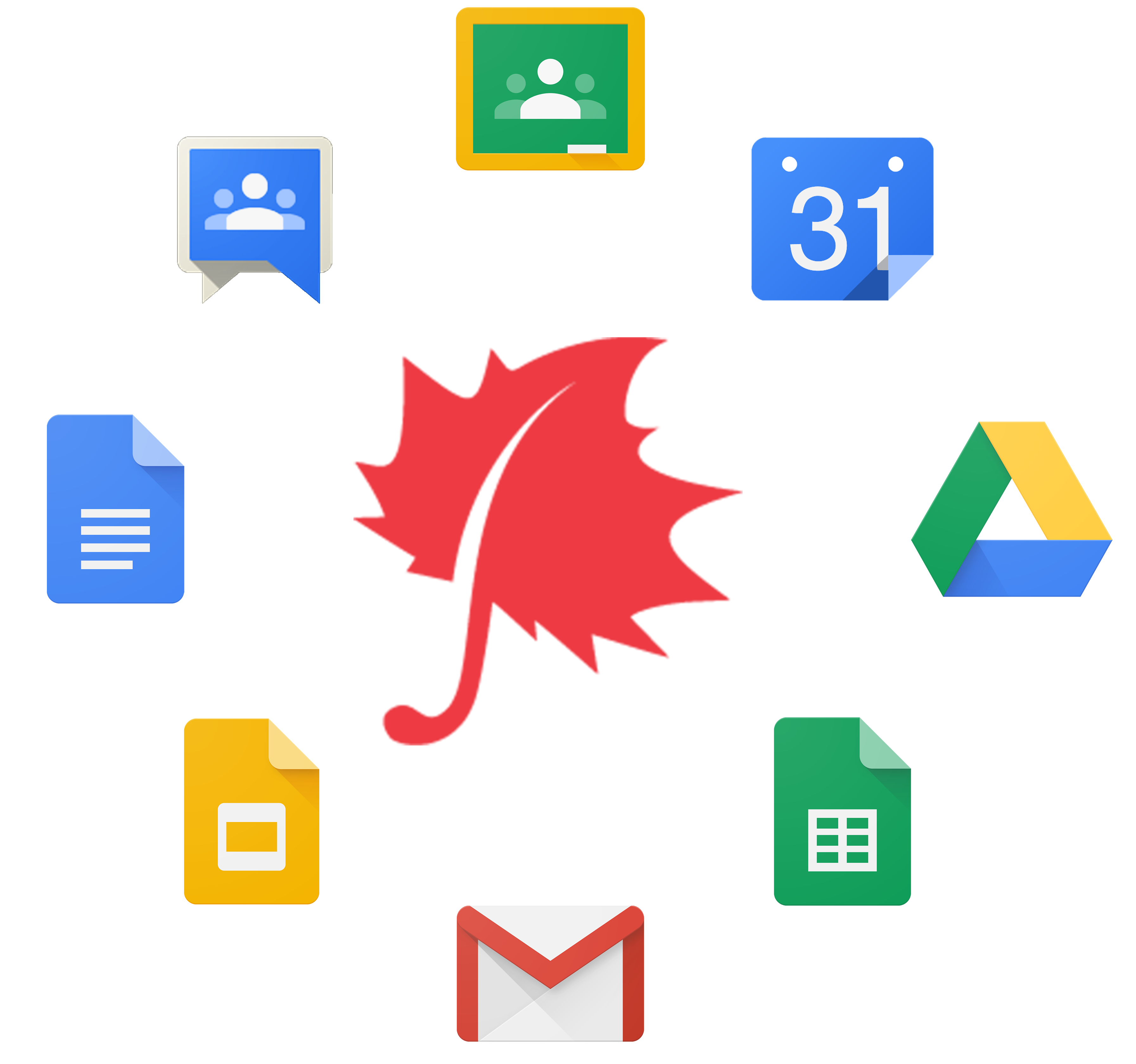
Google classroom is one of the co-constructive tools which allow user particularly teacher and student to construct knowledge through discussion. It is form of classroom and functions as classroom online.
How to create classroom?
- Login the google classroom with the help of your google classroom email address
- Click on plus sign at right corner of the screen.
- From the option, click on create classroom.
- Give the appropriate name for your class.
- Click create.
Steps by steps to create google classroom
- Go to classroom.google.com.
- On the Classroom Home page, click Add
Create class.
- Enter the class name.
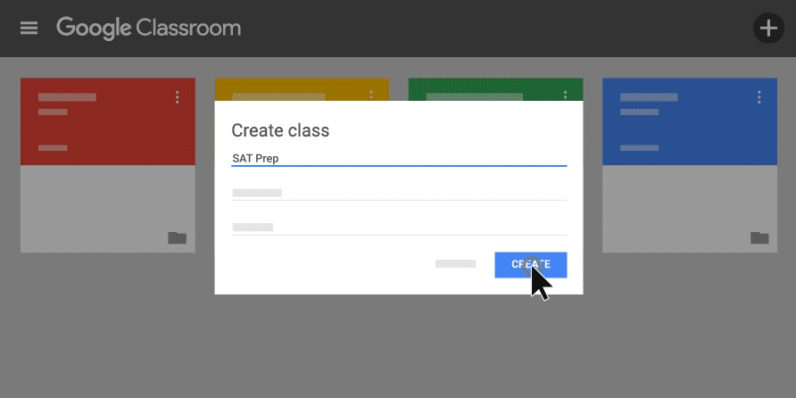
- (Optional) To enter a short description, grade level, or class time, click Section and enter the details.
- (Optional) To add a subject, click Subject and enter a name or click one from the list that appears when you enter text.
- (Optional) To enter the location for the class, click Room and enter the details.
- Click Create.
All new classes have the Classwork page, which you can remove. If you remove it, the primary teacher of the class can add it back.
Next steps: Classroom automatically creates a class code when you create a new class. You use it to invite students to the class. If you want, you can change the class theme or display a profile photo. You can archive a class if you no longer need it.
Note: You can always view the class code by clicking About on the Stream page.
How to join classroom?
- Click on to classes.
- Click on plus sign at right corner of the screen.
- From the options, select join class.
- Enter your class code.
- Click join.
How to integrate google classroom in education?
Google classroom is a platform for where student and teacher can continue the discussion beyond rigid classroom. A teacher can create a classroom online on the subject and invite all the students to the class. Teacher can post the reading materials for the class and post some questions and students to respond before class or after class. Through this students can activate their background knowledge and also take in the views of their classmates.
Benefits of integrating google classroom
- Accessibility
Google Classroom can be accessed from any computer via Google Chrome or from any mobile device regardless of platform. All files uploaded by teachers and students are stored in a Classroom folder on Google Drive. Users can access Classroom anytime, anywhere. Students no longer have to worry about crashed computers or hungry dogs.
2. Exposure
Classroom provides students with exposure to an online learning system. Many college and university programs now require students to enroll in at least one online class. Exposure to Google Classroom may help students transition into other learning management systems used in higher education.
3. Paperless
Teachers and students won’t have excessive amounts of paper to shuffle since Classroom is completely paperless. When teachers upload assignments and assessments to Classroom, they are simultaneously saved to Drive. Students can complete assignments and assessments directly through Classroom, and their work is also saved to Drive. Students can access missed work due to absences and locate other resources they may need.
4. Time Saver
Classroom is a huge time saver. With all resources saved in one place and the ability to access Classroom anywhere, teachers will have more free time to complete other tasks. Since Classroom can be accessed from a mobile device, teachers and students can participate through their phones or tablets.
5. Communication
Built-in tools make communicating with students and parents a breeze. Teachers and students can send emails, post to the stream, send private comments on assignments, and provide feedback on work. Teachers have full control over student comments and posts. They can also communicate with parents through individual emails or through Classroom email summaries which include class announcements and due dates.
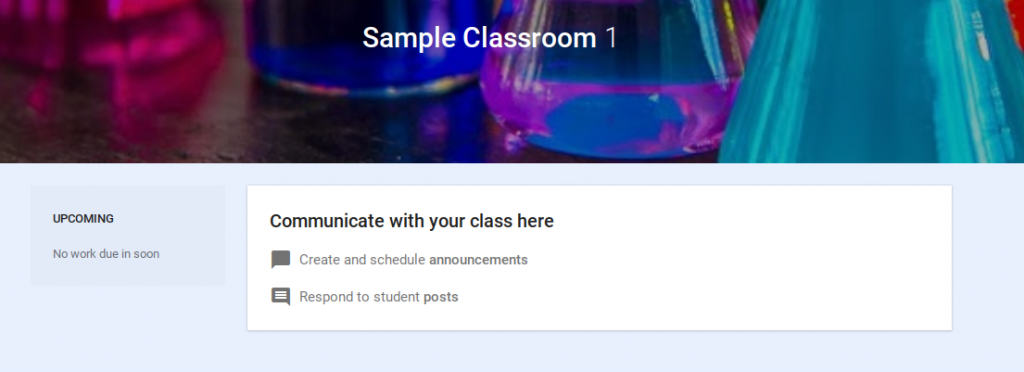
6. Collaborate
Classroom offers several ways for students to collaborate. Teachers can facilitate online discussions between students and create group projects within the Classroom. In addition, students can collaborate on Google Docs which have been shared by the teacher.
7. Engagement
Most digital natives are comfortable with technology and will be more apt to take ownership in their learning through use of technology. Classroom offers numerous ways to make learning interactive and collaborative. It offers teachers the ability to differentiate assignments, include videos and web pages into lessons, and create collaborative group assignments.
Subscribe to:
Comments (Atom)
